Here at STREAM for No Kid Hungry, we are dedicated to making sure you’re set up for success. One of the ways we want to do that is by providing you with information about streaming. Streaming software is the first place that you start when you want to stream for No Kid Hungry. So in this blog, we’re going to cover a few different streaming software available to you.
Streaming software are all over the place when it comes to functionality, customizability, resources used and even price. Although there are quite a few programs out there, we are going to go through a comparison of Twitch Studio, OBS and Streamlabs OBS, weighing the pros and cons, to help you make an educated decision on which software is best for you and your setup.
Twitch Studio
Windows – Mac
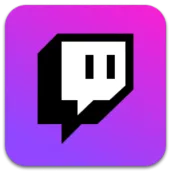
So, you want to be a streamer? Twitch Studio is a fantastic streaming software for people who want to get into streaming but feel like everything seems just a bit overwhelming. Well, have no fear! Not only does Twitch Studio have an easy installation and setup so you can get streaming right away, but it also has a neat, tidy and clean interface that only shows you what you need to know at a glance. You won’t find a lot of flashiness here.
Features to love about Twitch Studio include customizing the colors to exactly your perfect shade for pretty much everything, ease of use, essential scenes are all ready to go, adding new scenes is straightforward and your stream info box looks quite sleek. Oh, and it’s free!
Some drawbacks to Twitch Studio include the inability to move around your panels, the audio mixer is hidden rather than a panel by default, integration isn’t very clear, the load on your computer is medium and you can only go live on Twitch.
There are a few other things to keep in mind if you’re going to go with Twitch Studio. Discord users beware: Twitch Studio does not automatically enable “Streamer Mode” in Discord, so you will have to manually hit that switch yourself in your Discord settings. It also doesn’t have an integrated charity/fundraising extension through the program; however, you can get the Tiltify extension for your Twitch here.
OBS
Windows – Mac – Linux
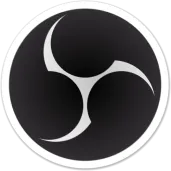
If you’re looking for a professional, straightforward customizable streaming software, look no further. OBS is the solid foundation on which your stream stands. As one of the more favored software for streamers, OBS is a go-to program especially if you don’t have a beast of a computer or a beast of a wallet (it’s free!). It’ll take a hot minute to set up completely to make sure your audio, scenes, sources, camera, panels, backgrounds, information and more are all properly ready to go before going live, but don’t let that deter you.
Great features of OBS are its professionalism, the audio mixer is front and center, it’s less flashy and more direct, you can rearrange and resize all panels on your interface, OBS is a lightweight program and doesn’t take many resources from your computer to run, a fantastic API, and you can go live to all sorts of websites beyond just Twitch.
The only real drawback here is the learning curve. While OBS is the essential skeleton, you need to know how the bones all fit together to utilize them to their full extent. There are lots of resources for learning OBS on their forums, blogs, website, Discord server and Youtube.
Here are a few last thoughts on OBS to take away. OBS automatically activates “Streamer Mode'' on Discord to protect your information. Plugins and scripts are a green light. Get creative! Another thing to consider is the customizability of the program and all its features. If you know where to look and put in the time to learn the program, you can do so much with it. There aren’t currently any built-in integrations for charity/fundraising, but you can check out the Tiltify extension for your Twitch instead here.
Streamlabs OBS
Windows – Mac – Mobile
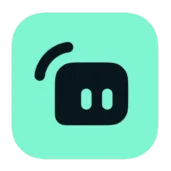
The affectionately nicknamed SLOBS is one of, if not the, most customizable software you could find for streamers. Streamlabs used the OBS foundation to build its program off of, and it not only did that, but went above and beyond and gave it a fancy paint job. For a fee. Streamlabs OBS is a free limited pay-to-win software for all your streaming needs. The subscription of $149 annually or $19 monthly allows for them to continually offer more resources for customization, widgets, tip jars, even logo makers, their link bank named Willow and so much more to their user base.
Some features you might enjoy about SLOBS include its acronym, the vast and expansive customizability of not only your Twitch but your brand as a whole, great integrations including hook ups with Tiltify right from the settings menu, a clean interface, Discord “Streamer Mode” automatic activation and keeping all your brand in one place. Something to look forward to if you’re willing to pay for the gold star is multistreaming! Stream to more than just Twitch, Facebook and Youtube once you get past the paywall and all at the same time. Streamlabs also has a charity function where you can hook up to a campaign, get your donation goal widget and get started on fundraising!
There are a few drawbacks to consider if you want to use SLOBS. Obviously, the paywall locks a lot of their more expansive features behind it, requesting that you join Prime at every little gold star. The free version is still completely functionable, but you’ll be tempted by the gold star at every turn. By golly is this program fat, a heckin’ chonker, if you will. When you boot it up, someone on the street yells, “oh lawd, it’s launchin’!” SLOBS is a heavyweight program, so this program is not for the weak computers.
SLOBS might be a bit overwhelming simply because there’s just so much. If you’re looking for anything specific, be prepared to hunt for it. You might want to bring lembas.
Overall Comparison
Between the three – Twitch Studio, OBS and Streamlabs OBS – it’s not what program is “better,” it’s what program fits your needs. Twitch Studio is best for people who want to start streaming but are a bit overwhelmed by everything the streaming world has to offer. OBS is best for machines that can’t handle the weight of a heavier program and streamers who want a professional software. SLOBS is best for decent rigs that can handle the load and streamers who want full complete customizability over everything the light touches.
We hope you got a lot of good information about streaming software. If you’d like to know more about streaming for No Kid Hungry, check out our Tiltify page and come join the community on our Discord.
Whatever streaming software you decide to go with, go with confidence! Enjoy yourself, laugh a little and build your community. You’ve got this.



